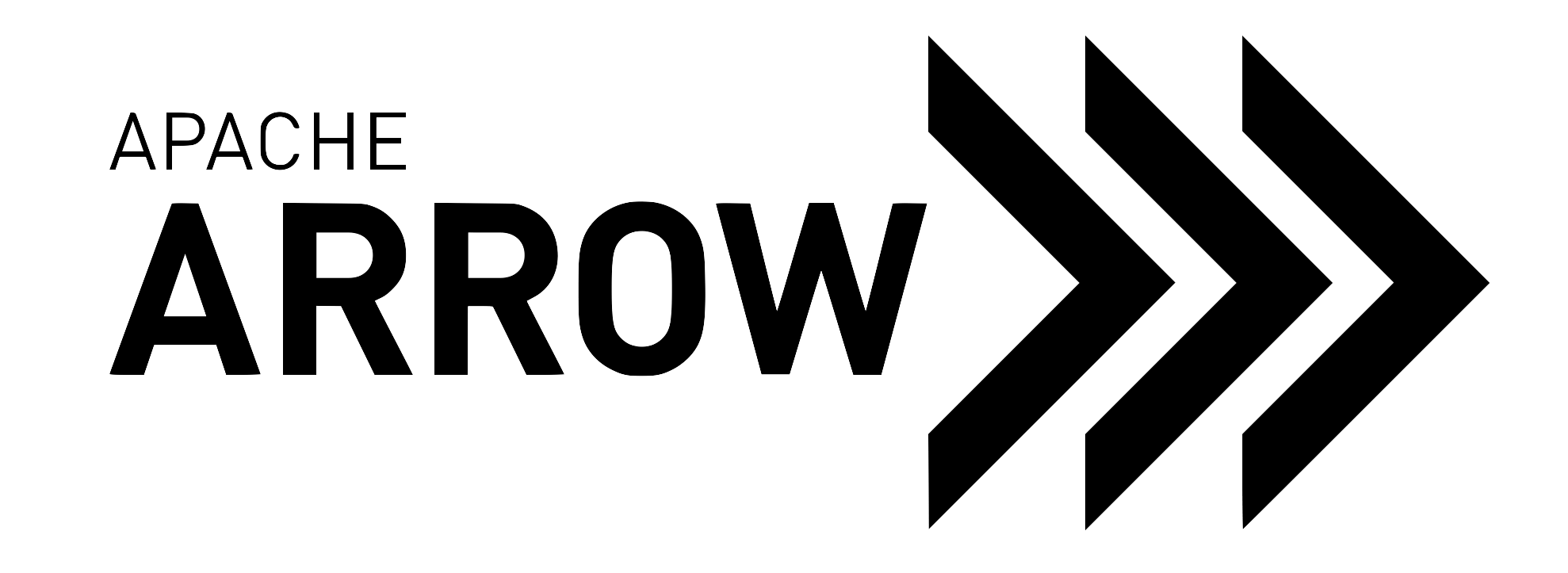设置#
安装和设置 Git#
Arrow 项目使用 Git 进行版本控制开发,Git 适用于所有常见的操作系统。
您可以按照 GitHub 上的说明安装 Git,Arrow 存储库托管在此处,遵循快速入门说明。
设置 Git 后,不要忘记配置您的姓名和电子邮件
$ git config --global user.name "Your Name"
$ git config --global user.email your.email@example.com
并使用 GitHub 进行身份验证,这将允许您与 GitHub 交互,而无需每次执行 git 命令时都键入用户名和密码。
注意
本指南假设您熟悉命令行操作。一些 IDE 允许您管理 Git 存储库,但在这样做时可能会隐式运行不需要的操作(例如创建项目文件)。
例如,在 RStudio 中克隆它假定整个存储库是一个 RStudio 项目,并将在根目录中创建一个 .Rproj 文件。因此,强烈建议使用命令行或 Git 客户端克隆存储库。
获取源代码#
派生存储库#
Arrow GitHub 存储库包含 Arrow C++ 库以及 Go、Java、Matlab、Python、R 等其他语言的库。贡献的第一步是在您自己的 GitHub 帐户中创建存储库的派生。
转到 apache/arrow。
点击右上角的 Fork。

在 GitHub 上派生 Apache Arrow 存储库的图标。#
选择将存储库派生到您的用户名,因此派生将在
https://github.com/<您的用户名>/arrow创建。
克隆存储库#
接下来您需要克隆存储库
$ git clone https://github.com/<your username>/arrow.git
并将 Apache Arrow 存储库添加为名为 upstream 的远程。
$ cd arrow
$ git remote add upstream https://github.com/apache/arrow
验证您的上游#
您的上游应该指向 Arrow GitHub 存储库。
在 shell 中运行
$ git remote -v
应该会给您类似这样的结果
origin https://github.com/<your username>/arrow.git (fetch)
origin https://github.com/<your username>/arrow.git (push)
upstream https://github.com/apache/arrow (fetch)
upstream https://github.com/apache/arrow (push)
如果操作正确,您现在应该在 arrow 目录中拥有代码副本,以及两个指向您自己的 GitHub 派生 (origin) 和官方 Arrow 存储库 (upstream) 的远程。